Indeed bills itself as “the #1 job site in the world.” Indeed is more than a job search board. It’s a tool you can use in your job search. It can be especially valuable in a passive job search, delivering job opportunities to your email each day.
The first step is to create an Indeed account. It’s free, and setting it up will take just a few minutes.
On the Indeed.com home page, click the “Sign In” link.

How To Find A Job On Indeed - Instructions Fig. 01
That will take you to a login screen. On that page, click “New to Indeed? Create an account.”
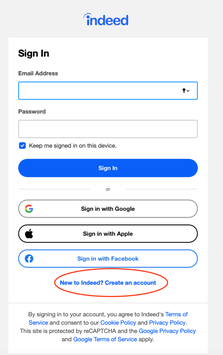
How To Find A Job On Indeed - Instructions Fig. 02
You’ll be prompted to “Add a resume.” Don’t do it.
Do not upload your resume to your Indeed profile. Instead, customize your resume for the specific position you’re applying for. You can still use the “easy apply” option available on job postings by uploading a specific resume for a specific job. You’ll get a better match with applicant tracking systems if you tailor the resume for the job posting.
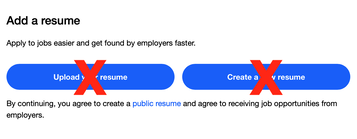
How To Find A Job On Indeed - Instructions Fig. 03
In addition, if you upload a resume, your resume is public by default and may be viewed by anyone accessing the website. Indeed’s terms and conditions page says “this includes users of Indeed’s Resume Search product, Employers whose Company Page you may be following, and anyone with access to the URL associated with your public resume, such as search engines and other third parties that may crawl our Site. We offer you this visibility to help you find a job.”
If you’re conducting a confidential job search, posting your resume may tip off your employer that you’re looking for a new role. That’s another good reason not to upload a resume.
After continuing on, you’ll be prompted to confirm your email account.
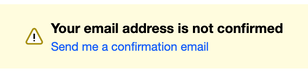
How To Find A Job On Indeed - Instructions Fig. 04
Click on the link and you’ll receive an email with a button you’ll need to click to complete the confirmation:
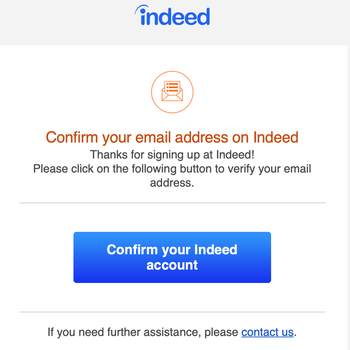
How To Find A Job On Indeed - Instructions Fig. 05
And once you click on the link, you’ll get a confirmation message:
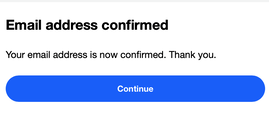
How To Find A Job On Indeed - Instructions Fig. 06
You should also designate your account type:
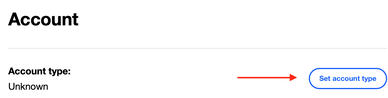
How To Find A Job On Indeed - Instructions Fig. 07
Click the “Set account type” button.
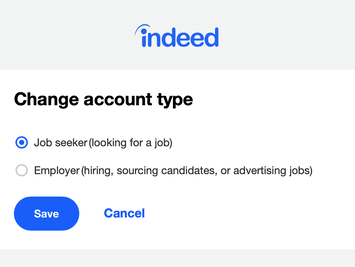
How To Find A Job On Indeed - Instructions Fig. 08
Choose “Job seeker (looking for a job).”
Once your account is set up, you can save jobs that you want to apply for so you can come back to them later. Once you’ve applied, you can also track your status for positions you’ve applied for on the same page.
Indeed’s search function is robust. You can search for possible job opportunities by location, distance, industry, job title, experience level, salary, and more.
You can use Indeed’s filters to refine your search parameters, adding or removing criteria until you find positions that are a good fit for your skills, education, and experience.
To get started using Indeed search, click on the “Find jobs” link in the menu bar.

How To Find A Job On Indeed - Instructions Fig. 09
The default search is “What” (job title, keywords, or company) and “Where” (city, state, zip code, or “remote”).
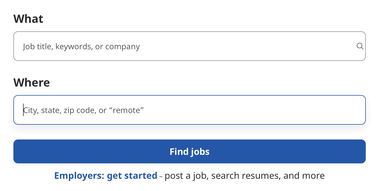
How To Find A Job On Indeed - Instructions Fig. 10
Indeed will identify job opportunities that match the criteria you’ve selected.
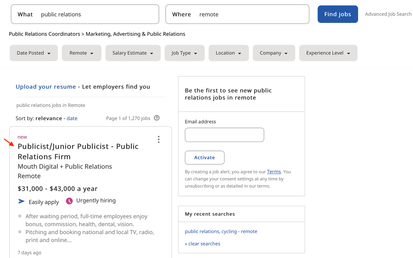
How To Find A Job On Indeed - Instructions Fig. 11
Click on the job title to expand the information about the posting.
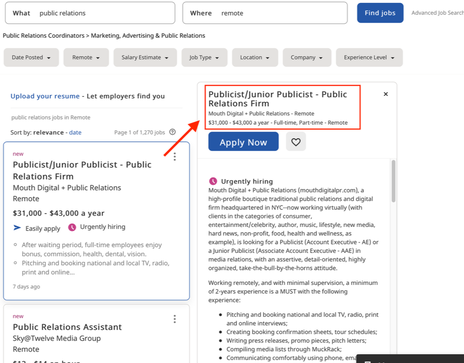
How To Find A Job On Indeed - Instructions Fig. 12
Click on the “Easily apply” link or the “Apply Now” button to apply for the role.
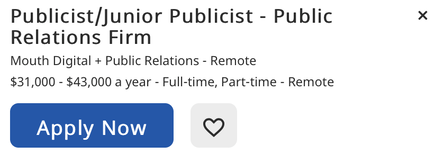
How To Find A Job On Indeed - Instructions Fig. 13
A new window will open. Enter your information in the fields. You can also attach your resume and cover letter.

How To Find A Job On Indeed - Instructions Fig. 14
Or click on the “heart” button next to the “Apply Now” button to save the posting for later. (It will be saved to the “My Jobs” page.)
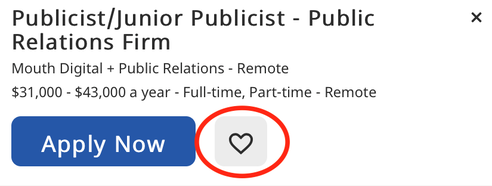
How To Find A Job On Indeed - Instructions Fig. 15
Here is the saved job dashboard:
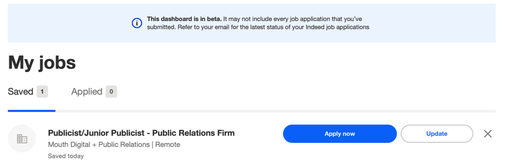
How To Find A Job On Indeed - Instructions Fig. 16
Indeed’s Advanced Job Search function makes it even easier to target job opportunities.

How To Find A Job On Indeed - Instructions Fig. 17
With the search function, you have the option to see jobs from job boards only, from the websites of employers only, or both. You can also include or leave out postings from staffing agencies. You can target specific salary ranges using the salary estimate field.
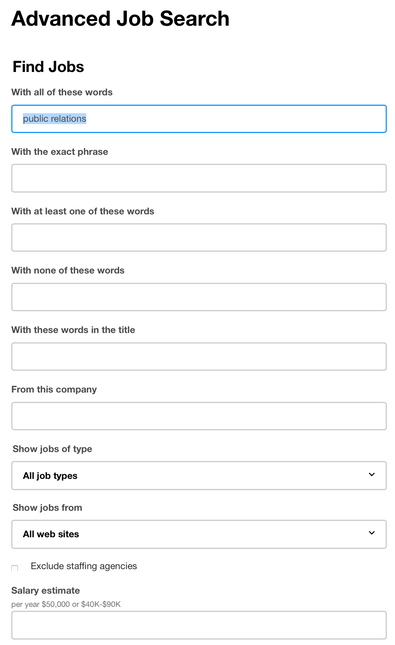
How To Find A Job On Indeed - Instructions Fig. 18
You can choose specific location and distance criteria, and choose to see jobs posted only within a specific number of days.
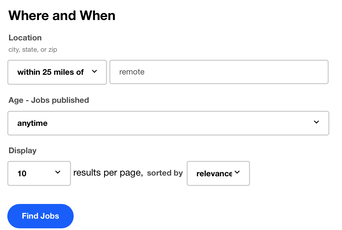
How To Find A Job On Indeed - Instructions Fig. 19
In addition to searching for job postings, you can set up job alerts to be emailed to you.
Job alerts are emails listing new jobs posted on Indeed that meet the criteria you’ve established. Instead of visiting Indeed daily to see what opportunities are available, you can receive an email with postings. You can choose to have alerts sent to you daily or weekly.
Set up Job Alerts on this page:
https://subscriptions.indeed.com/create/jobaler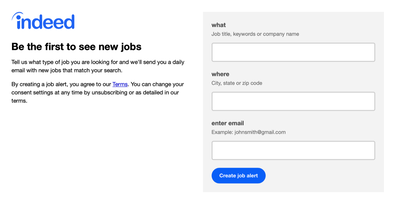
How To Find A Job On Indeed - Instructions Fig. 20
Once you enter your information, you’ll see a confirmation screen:
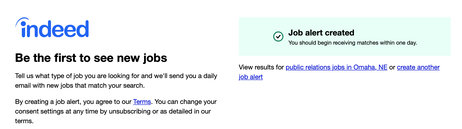
How To Find A Job On Indeed - Instructions Fig. 21
You’ll also receive a confirmation email to the email address you entered, along with jobs that match the criteria you selected.
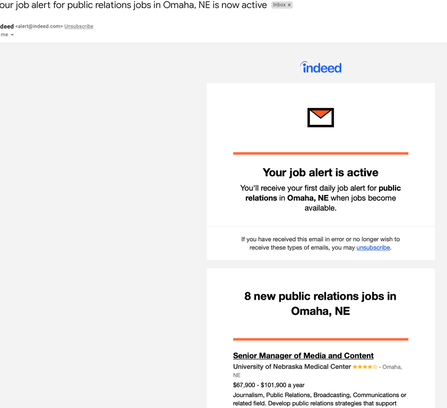
How To Find A Job On Indeed - Instructions Fig. 22
Indeed also offers plugins for Chrome, Firefox, and Google Toolbar. These apps provide notifications from within your Internet browser about new jobs and messages from prospective employers.
Indeed provides Company Pages, providing reviews of the workplace, photos, job openings, and salary data. On the job posting, click on the company name to access this information. If a Company Page is available, it will open when the company name is clicked on.
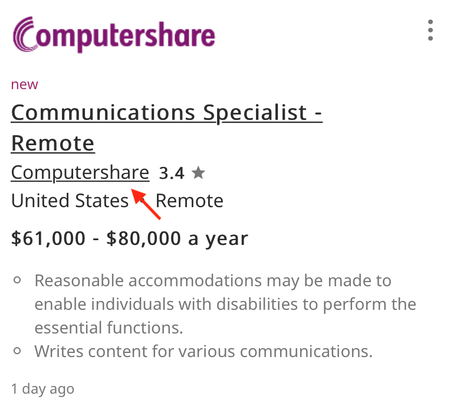
How To Find A Job On Indeed - Instructions Fig. 23
On the Company Page, you can see a Snapshot of the company. The company can populate a “Why Join Us” page and photos. You can read employee reviews of the company, and look at a list of all the jobs posted on Indeed. There is also salary and benefit information. Jobseekers can post questions that a company representative or other people can answer.
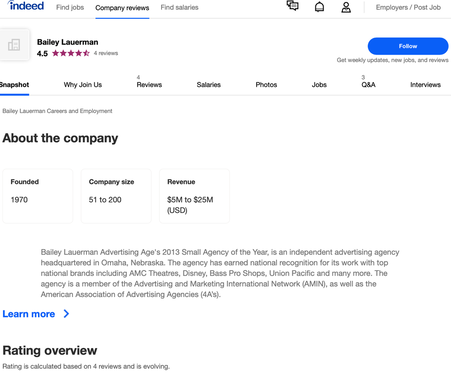
How To Find A Job On Indeed - Instructions Fig. 24
Some Company Pages are more complete than others. Salary and benefit information is user-submitted, so the more employees the company has, the more likely this information is to be populated on the page.
Indeed also conducts surveys on work happiness. It evaluates several criteria:
- Work Happiness Score: Do people feel happy at work most of the time?
- Flexibility: Do people feel they have the time and location flexibility they need?
- Achievement: Do people feel they are achieving most of their goals at work?
The Work Happiness section will tell you how many people completed the work happiness survey, so you can see the sample size the scores are based on.
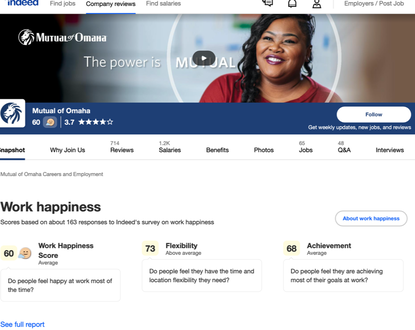
How To Find A Job On Indeed - Instructions Fig. 25
You can also click on the “Company reviews” tab in the menu bar and identify companies that are hiring. Simply enter your city or state and you can see the “popular companies” in that city and state. The listings also include links to reviews, salary information, and jobs.

How To Find A Job On Indeed - Instructions Fig. 26
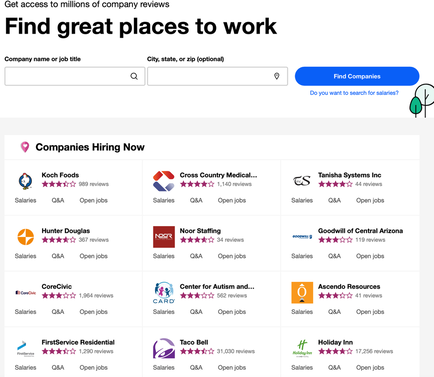
How To Find A Job On Indeed - Instructions Fig. 27
Indeed can also be a useful resource for salary information. In addition to company-specific salary data (found on the Company Page), you can use the “Find salaries” function on the menu to generate salary information.

How To Find A Job On Indeed - Instructions Fig. 28
While not as robust as information on a specialized salary research site like Salary.com, you can generate some ballpark numbers based on job titles and location.
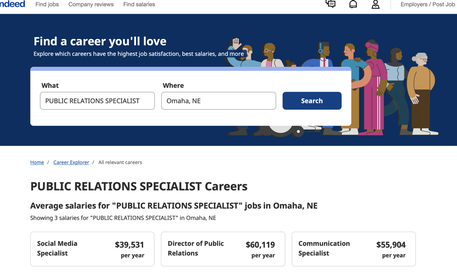
How To Find A Job On Indeed - Instructions Fig. 29
Indeed is a robust tool for yourtoolbox. For active jobseekers, you can search the site for opportunities, drilling down your criteria to very specific parameters. For passive jobseekers, set up alerts and let Indeed serve up openings via email.
![]()

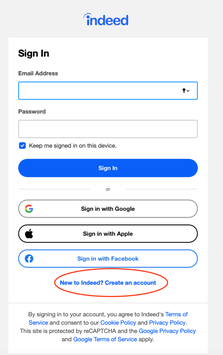
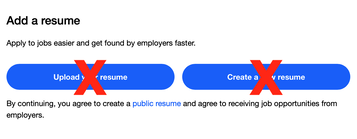
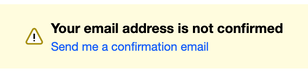
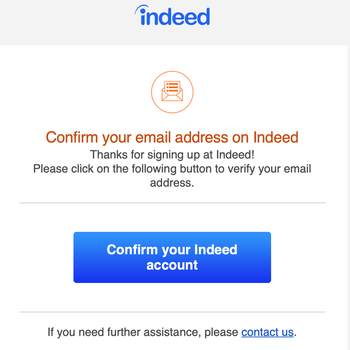
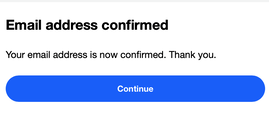
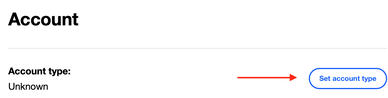
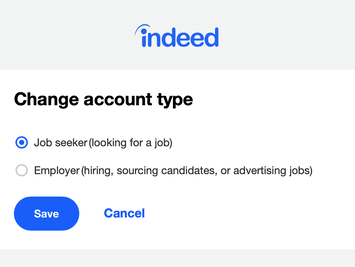

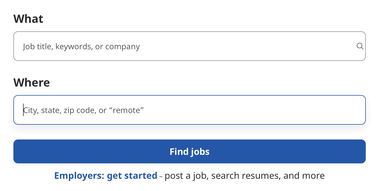
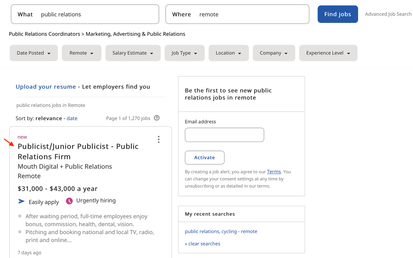
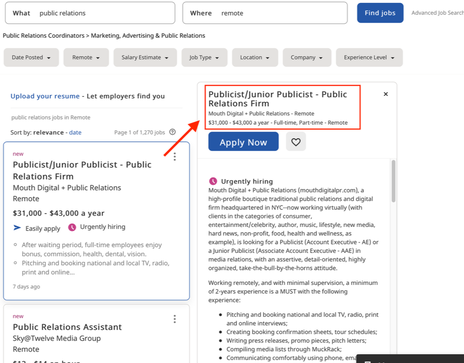
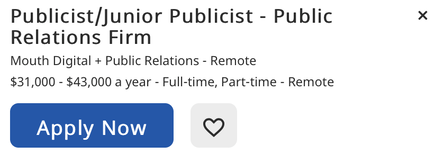

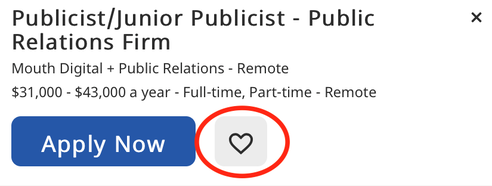
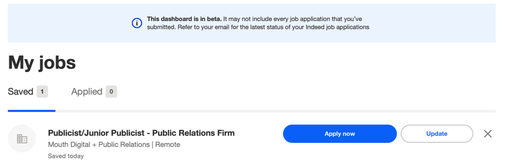

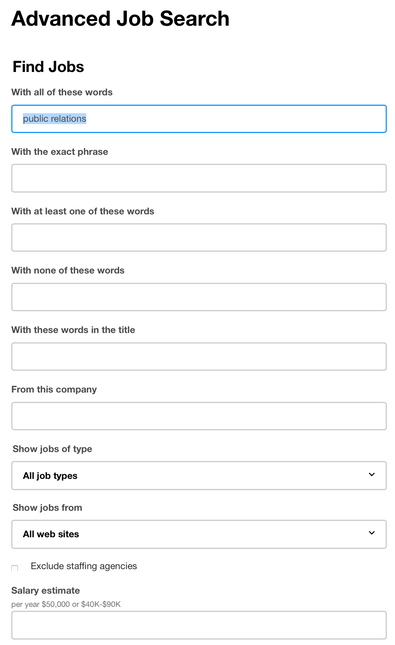
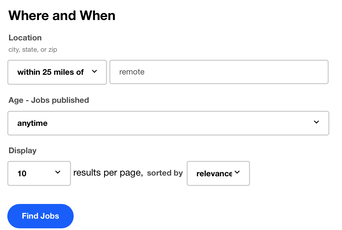
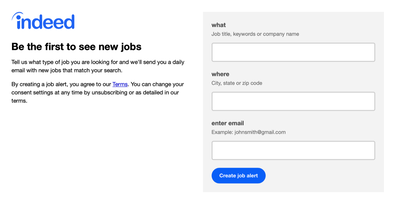
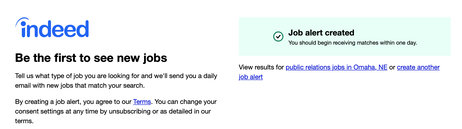
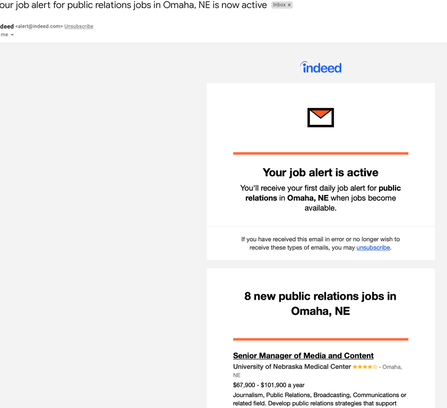
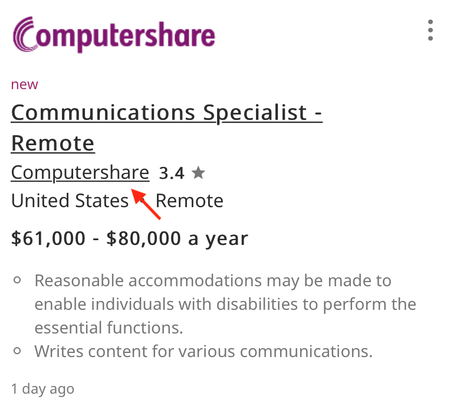
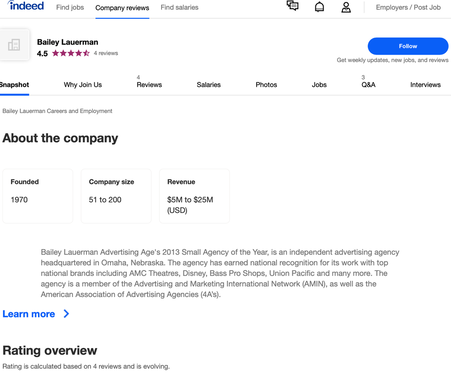
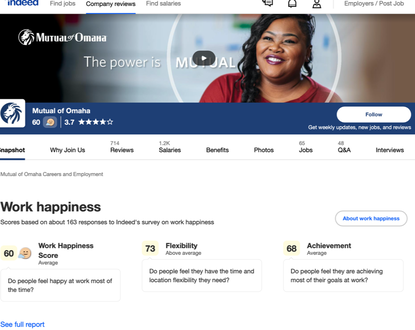

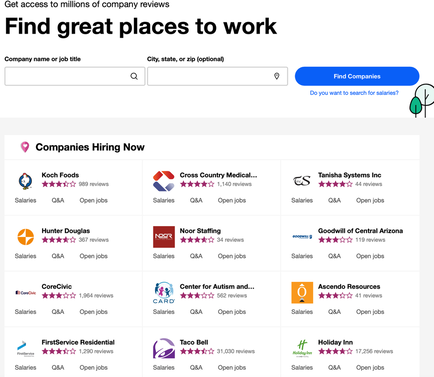

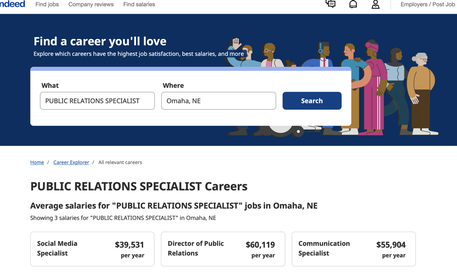

You need to be a member of RecruitingBlogs to add comments!
Join RecruitingBlogs