How to Connect on LinkedIn if the Reason is Not Listed

("Part One" briefly outlines some background. If you are only interested in "how-to", please jump to the "Part Two" below.
Please note, that I think that inviting others for no good reason is NOT appropriate.)
Part One. Reasons to Connect
LinkedIn is a business networking site, where people can "connect" with each other. Connecting provides for ways to keep each other's contact info; track interactions; perhaps get on the phone or meet in person; or follow-up after having met; follow each other's business activity; refer business to each other, and more. In fact, LinkedIn is "the" Business Networking site.
LinkedIn provides us with a number of choices on why we'd like to connect with someone, including: colleague, classmate, we've done business together, and a friend. Up until a few days ago there was also a "fellow group member" option, that seems to be gone as of now. This could be just a bug (or not).
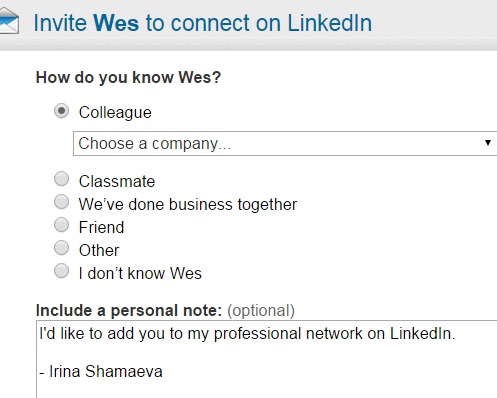
(Here's a post about the missing feature: OMG! LinkedIn Invite No Longer Has "Groups" Option. If it is a bug we'll hopefully see it back soon.)
Whether the absence of groups among choices is "a bug or a feature", sometimes it's hard to find the reason to connect and network among the offered "radio button" choices. Sometimes there's not a group in common either. How about these reasons:
- "I [read your books/posts/ listened to your presentations] and would like to connect to hear more and stay up-to-date"
- "I met you at a business gathering/conference, enjoyed our conversation, and would like to stay in touch"
- "We have not done business together (yet) but from your profile information I see a really good reason to discuss the opportunities"
- Such-and-such has advised I connect with you because...
- ...
NOTE: I think inviting people who (you suspect) may NOT want to connect with you is a bad idea. This is spamming.
Compare with the InMail choices for the Reasons
By the way, compare the above with the choices for InMails. These still may not cover all the possibilities, but the selection is, obviously, wider. (Why?):
Thanks for reading through the brief intro. Comments are welcome.
Now, here are two workarounds. Here's how to invite while avoiding the limiting choices for the "reason".
Part Two. How to Connect if the Reason is not listed
Let's say you have a good reason to connect with this person (listing a co-worker here as a real life example):
OPTION ONE: Search (for what you have already found!)
STEP ONE
Select the person's name and a few keywords from the headline.
STEP TWO
Search on LinkedIn for the selected text. In the search results page you can now connect without stating a reason.
That's it!
The advantage is that you can do this really fast. The drawback is that you cannot customize the connection message.
OPTION TWO. Save and Invite
If you are able to Save the profile
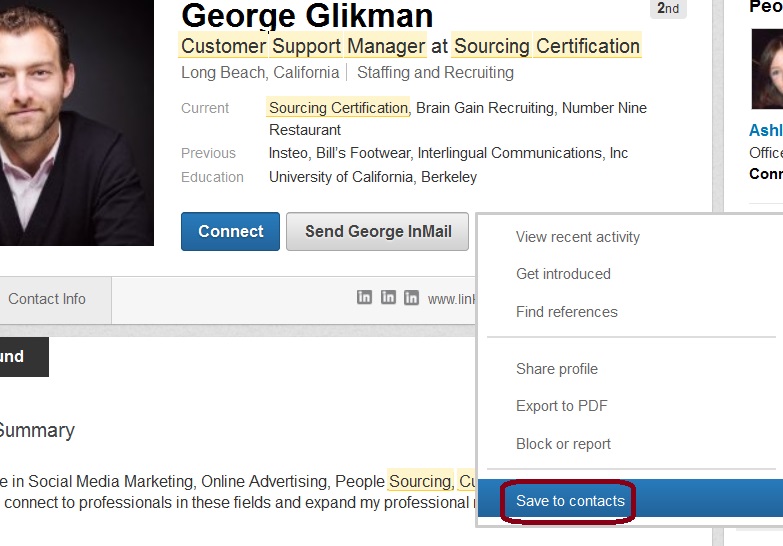
(which is subject to some LinkedIn limitations), you can then invite the person from your Contacts page and customize the text as well.
STEP ONE
Save the profile.
STEP TWO
Go to the Contacts Sorted by New - see a way to invite - with customization text (and no selection list for the "Reason")...

... and send a customized invite:
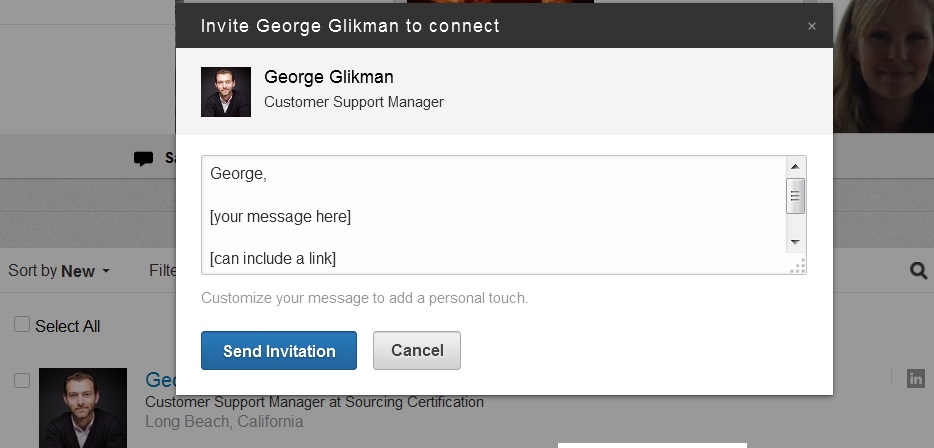
Thanks for reading :) I hope that many readers will benefit from the "how-to" part.
Subscribe
All the recruiting news you see here, delivered straight to your inbox.
Just enter your e-mail address below
RecruitingBlogs on Twitter
Groups
-
Virtual Recruiters Netwo…
620 members
-
Recruiters On LinkedIn
1801 members
-
Corporate Recruiters
316 members
-
Recruiting tips for begi…
180 members
-
The Recruiting Bar
190 members
-
Recruiting Humor
222 members
-
News from the Recruiting…
34 members
-
Contractors Recruitment
62 members
-
Recruitment Process Outs…
194 members
-
Independent Recruiters
530 members
© 2025 All Rights Reserved
Powered by
![]()
Badges | Report an Issue | Privacy Policy | Terms of Service
About
With over 100K strong in our network, RecruitingBlogs.com is part of the RecruitingDaily.com, LLC family of Recruiting and HR communities.
Our goal is to provide information that is meaningful. Without compromise, our community comes first.
Join the Network!
RecruitingDaily.com
One Reservoir Corporate Drive
4 Research Drive – Suite 402
Shelton, CT 06484
Email us: info@recruitingdaily.com
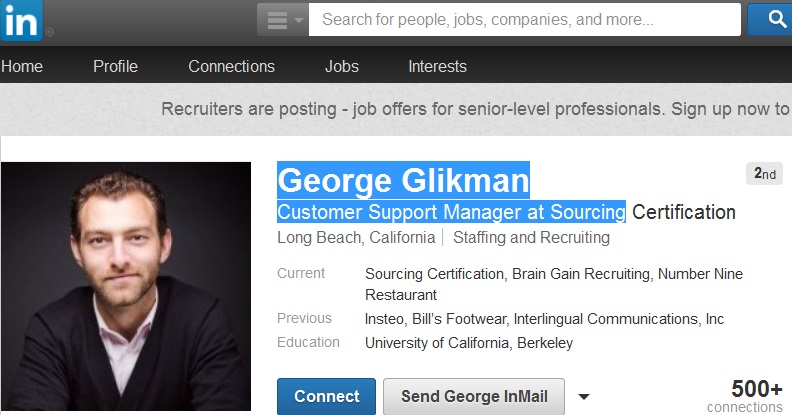
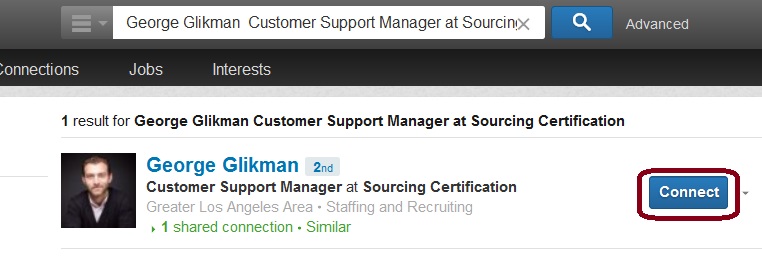

You need to be a member of RecruitingBlogs to add comments!
Join RecruitingBlogs